A Gallery Collection is a group of related content assets. Content assets can belong to one or more Collection. The system prevents an asset from being duplicated in the same Collection.
Adding Content to a Collection
One or more pieces of content can be selected from the All Content listing and added to one or more Gallery Collections.
To add content to a Collection:
- Navigate to Gallery > Manage Content.
- (Optional) Apply desired filters to find the correct content.
- Select the checkboxes of content asset(s) you want to add to a collection.
- Select the
 icon and select one of the following:
icon and select one of the following:Add to a New Collection - Enter a title and click Create Collection to create a new collection with the selected assets
Add to an Existing Collection - Select collection(s) from the list to add the selected assets to an existing collection
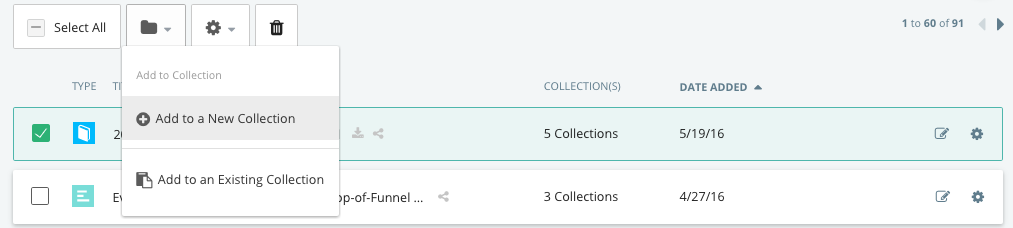
Hovering your mouse over the Collection(s) indicator will display the Collections to which the content has been added.

In the Manage Content area to share a Collection or Collection Group, when you check the checkbox for “Prompt users to sign in upon navigating to this Collection or Collection Group anonymously,” a Kapost user with access to it who tries to access the Collection (or Collection Group) when they’re not logged in will be prompted to sign into Kapost by being taken to the Kapost sign in page. Once they sign in, they’ll be taken to the Collection or Collection Group.
Removing Content from a Collection
- Select the desired Collection from the list of existing collections.
- Select the checkboxes of the content asset(s) you want to remove.
- Select the
 icon. This opens a confirmation pop-up.
icon. This opens a confirmation pop-up.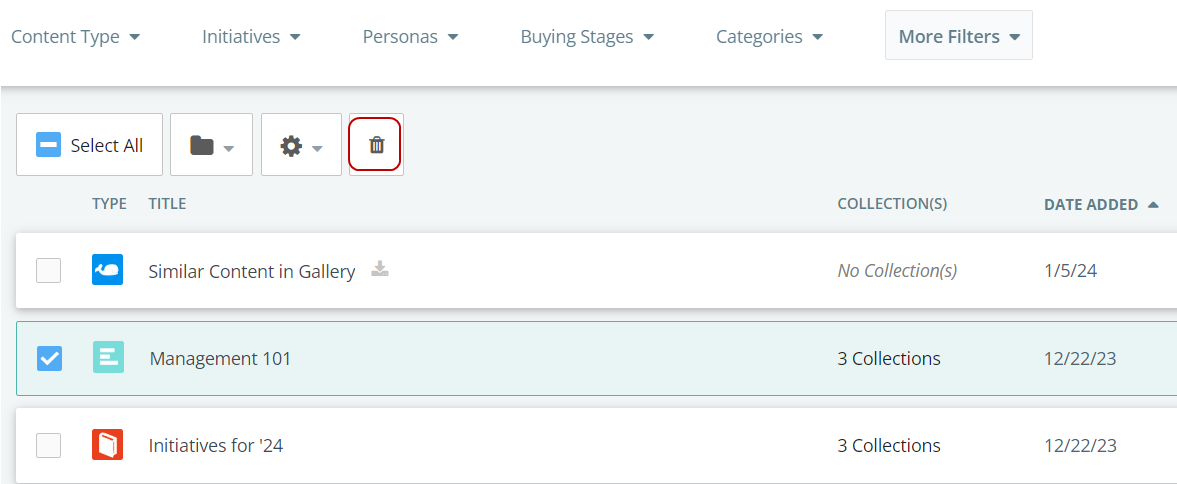
- Click Remove to confirm.
Note:
-
Removing content from a Collection does not remove the content from the Gallery.
-
When content in one or more Collections is archived, then it will no longer appear in any Gallery Collections.
Find information on Bundles in Gallery.